- Enterprise WebsiteMake future-ready websites to scale your digital presence faster
- CX Tech StrategyCurate experiences that make customers stay with your brand
- Data & Analytics ServicesUnlock the full potential of data to revolutionize business ROI
- Global Capability CenterGlobal Capability Center
- Quality Assurance ServicesCustomizable QA Solutions for a high-quality software.
- Composable MarTech ServicesFuture-proof your marketing with composable platforms
- Digital Asset ManagementTake control of your Digital Assets.
- Digital CommerceDeliver seamless interactions across all points of commerce
- Digital Experience PlatformChoose The Best Digital Experience Platform that offers a simplified engaging digital experience with best-in-class delivery of digital content across channels.
- Digital EngineeringAccelerate your business growth with feature-rich, agile, and scalable digital products
- Digital MarketingBoost marketing performance with targeted activities - increase ROI and customer engagement.
- Experience DesignUnleash the most reliable way to build a customer-first business with smart/ innovative CX Tech Strategy
- Employee ExperienceDriving Next-Gen Digital Employee Experience
- Staff Augmentation ServicesHire the right talent for your project
- Contentstack CMS ServicesSimplify and accelerate content management across all digital channels
- OneWebMulti-Site and Multi-Brand Management- Simplified
- SmartshopsThe smartest way to deliver hyper personalized experience for B2B2C Commerce
- SmartSitesBuilding websites that behave the way they are supposed to
- Altudo Customer 360Unlock customer success with Altudo Customer 360 solution
- Performance EngineeringBuild a Better and Faster Digital Presence
- Atomic Content ModelingAutomate personalized content delivery across multiple touchpoints
- PersonalizationLeverage Digital Experience Platforms for hyper-personalized CX
- SolicitConnected digital experience simplified for legal industry
- Customer PortalsOffering convenience for ever-lasting customer relationships
- Sitecore ConnectorsGet more value out of Sitecore with our connectors for Marketing Automation.
- Consumer IntimacyUnderstand Your Customer Better with a Single Source of Truth
- Zeus UpgradeHassle-free, fixed cost Sitecore Upgrade within 6 weeks.
- Content Hub Value RealizationBoost your content marketing flywheel for maximum results
- Sitecore XM Cloud AcceleratorMigrate to Sitecore XM Cloud faster and cost-effectively
- Sitecore Search SolutionAdvanced Search and Content Exploration Solution
- DataWorksStreamline Your Data Operations
- Altudo NavigateNavigate a clear path to success in the complex world of customer data with a strategic CX data roadmap
- SitecoreDeliver remarkable data-driven personalized customer experiences from content to commerce.
- AcquiaTo Help Businesses Succeed in the Digital World
- OptimizelyStreamline your customer journey with Optimizely CMS
- Shopify
- DatabricksEliminate data silos with a unified platform for data engineering, warehousing, and machine learning.
- SnowflakeSimplify Data Warehousing
- ContentfulUnify content management and distribution with this API-first and headless Content platform.
- Contentstack CMS ServicesSimplify and accelerate content management across all digital channels
- BigCommerce
- AsanaOne connected space to organize millions of task
- SimilarWebCreate a strong marketing strategy with in-depth and crisp competitive research
- SaaS Go To Market PartnerWe help businesses enter the Indian SaaS Market and offer the shortest time to value because of our incumbent experience of working with several unicorn SaaS product companies.
- DrupalCreating unforgettable digital experiences with Drupal - Make your business future-ready with a feature-rich open-source solution.
- SalesforcePower customer relationships with omnichannel & multi-level data – all in one place.
- Consumer GoodsBuilding digital experiences to turn consumers into brand advocates
- ManufacturingCreate seamless solutions for Manufacturing 4.0 across all digital channels
- Financial ServicesDeliver secure, high-value, and personalized customer experience to your FinServ customers.
- HealthCarePersonalize consumer experiences at your digital front doors
- Retail & eCommerceOffer convenience and satisfaction in your customer’s cart with reliable commerce experience. Deliver seamless interactions across all points of commerce
- ContentCon 2025
- Shoptalk 2025
- Asana Sales Kick-Off 2025
- LMA 2025
- Opticon 2024
- Sitecore Symposium 2024
- Altudo Symposium After Event Party 2024
- Acquia Engage 2024
- LMA 2024
- Sitecore Dx Boston 2023
- Et Martequity 2023
- Analyticsforall Altudo Mixpanel
- Brand World Summit 2023
- Sitecore DX Minneapolis 2023
- Drupal Con 2023
- ETail 2023
- LMA 2023
- Shoptalk 2023
Our content can help you stay on top of Customer Experience strategies with industry-optimized insights for your business.
.svg?iar=0&hash=8A45B916B9AC8B18161C6A6637A6FF18)



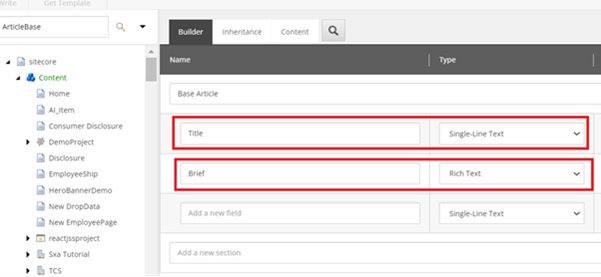
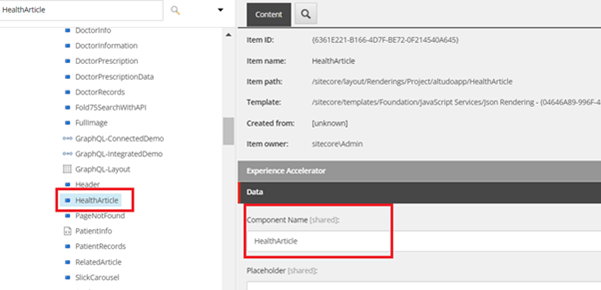
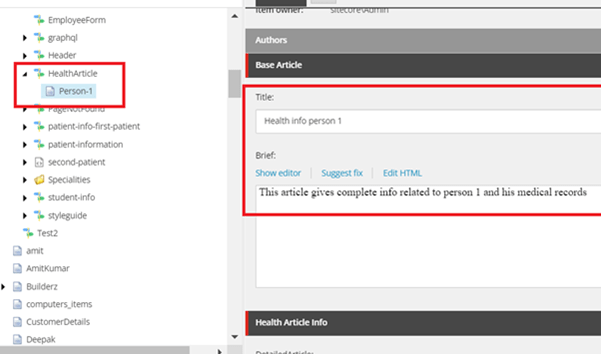

 Sitecore
Sitecore